ConfigMgr App Model Tab
you can specify the default values for ConfigMgr App Model properties. These default values will be assigned to new applications being imported into the Application Catalog, if they do not already have a value specified.
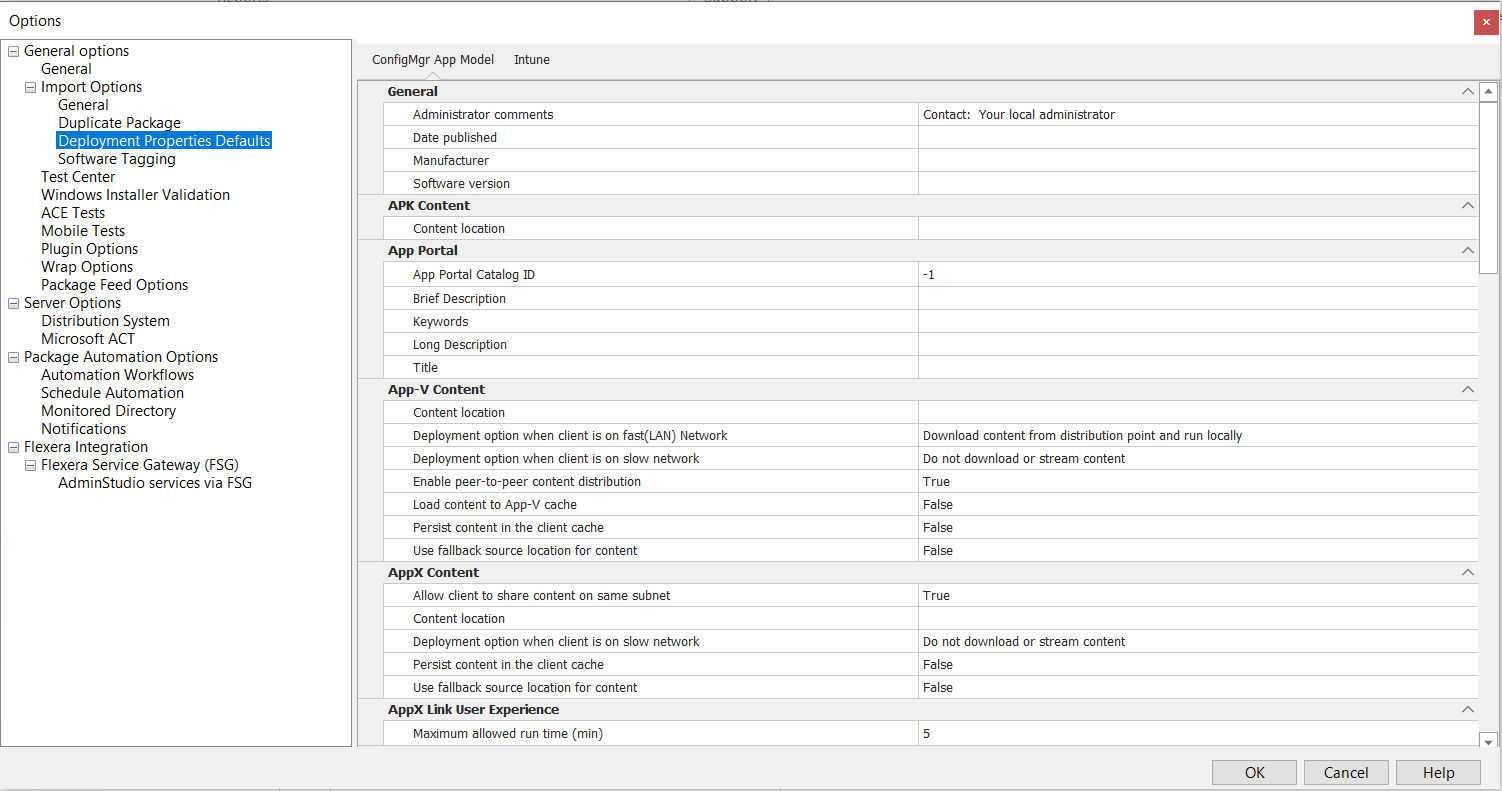
The Deployment Properties Defaults / ConfigMgr App Model tab of the Options dialog box includes the following properties:
| Category | Option | Description |
|---|---|---|
| General | Administrator comments | Description of the application. |
| Date published | The purpose of this field is to display the date the application was published to System Center 2012 Configuration Manager. When you create an application in Application Manager (usually by importing a package), this field is left blank. If you do not enter a value in this field, when you publish the application to System Center 2012 Configuration Manager, this field will be automatically updated to display the published date. If you enter a value in this field, and then publish the application to System Center 2012 Configuration Manager, the date that you entered will be listed as the published date in Configuration Manager. | |
| Manufacturer | Manufacturer of the application, as discovered from its deployment types. | |
| Software version | Version of the application, as discovered from its deployment types. | |
| APK Content | Content location | In ConfigMgr (Formerly called as System Center Configuration Manager), the Content location is the location where a deployment type's files are located. In Application Manager, this field usually remains blank. However, if you enter an application-specific location for publishing in this field, Distribution Wizard will not create a GUID folder and will, instead, publish the application from this location only if the source files already exist in this location. Otherwise, the source files are copied to the location specified in the Location to Publish Packages field on the Server Options > Distribution System tab of the Options dialog box, and published from there. You can add the following placeholders to define custom path for the application when published: [ProductName] [Vendor] [Version] [Platform] [SetupType] [Language] You can define the location of your choice followed by the valid place holders. |
| App Portal | App Portal Catalog ID | Number identifying Application Catalog item in App Portal. |
| Brief Description | Default entry for App Portal Brief Description property. | |
| Keywords | Default App Portal keywords. | |
| Long Description | Default entry for App Portal Long Description property. | |
| Title | Default entry for App Portal Title property. | |
| App-V Content | Content location | In ConfigMgr (Formerly called as System Center Configuration Manager), the Content location is the location where a deployment type's files are located. In Application Manager, this field usually remains blank. However, if you enter an application-specific location for publishing in this field, Distribution Wizard will not create a GUID folder and will, instead, publish the application from this location only if the source files already exist in this location. Otherwise, the source files are copied to the location specified in the Location to Publish Packages field on the Server Options > Distribution System tab of the Options dialog box, and published from there. You can add the following placeholders to define custom path for the application when published: [ProductName] [Vendor] [Version] [Platform] [SetupType] [Language] You can define the location of your choice followed by the valid place holders. |
| Deployment option when client is on fast (LAN) network | Select one of the following options to specify how the client should download content when on a fast network: Download content from distribution point and run locally —Select this option to download the content from the distribution point and run it locally. Stream content from distribution point —Select this option for App-V packages to stream content from the distribution point. | |
| Deployment option when client is on slow network | Select one of the following options to specify whether the client should download content when on a slow network: Do not download content —When the client is connected within a slow or unreliable network boundary, do not download content. Select this option to save network bandwidth. (Default) Download content from distribution point and run locally —Select this option if, when the client is connected within a slow or unreliable network boundary, you want it to download the content from the distribution point and run it locally. | |
| App-V Content (continued) | Enable peer-to-peer content distribution | Select this option to reduce load on the network by allowing clients to download content from other clients on the network that have already downloaded and cached the content. This option utilizes Windows BrancheCache and can be used on computers running Windows Vista SP2 and later. |
| Load content to App-V cache | Entire package (instead of just Feature Block 1) is loaded completely into the App-V cache prior to launch. | |
| Persist content in the client cache | To retain content in the cache on the client computer indefinitely even if it has already been run, select True . Setting this property to True will reduce the available cache space. This might cause a large deployment to fail at a later point if there is insufficient space available in the cache. | |
| Use fallback source location for content | To enable clients to “fall back” to using an unprotected distribution point if the package is not available on a protected (preferred) distribution point, set this option to True . By default, this option is set to False . | |
| AppX Content | Allow client to share content on same subnet | To reduce the load on the network by allowing clients to download content from other local clients on the network that have already downloaded and cached the content, select True . Applies to Windows Installer and Legacy Installer (.exe) packages only. |
| Content location | In ConfigMgr (Formerly called as System Center Configuration Manager), the Content location is the location where a deployment type's files are located. In Application Manager, this field usually remains blank. However, if you enter an application-specific location for publishing in this field, Distribution Wizard will not create a GUID folder and will, instead, publish the application from this location only if the source files already exist in this location. Otherwise, the source files are copied to the location specified in the Location to Publish Packages field on the Server Options > Distribution System tab of the Options dialog box, and published from there. You can add the following placeholders to define custom path for the application when published: [ProductName] [Vendor] [Version] [Platform] [SetupType] [Language] You can define the location of your choice followed by the valid place holders. | |
| Deployment option when client is on slow network | Select one of the following options to specify whether the client should download content when on a slow network: Do not download content —When the client is connected within a slow or unreliable network boundary, do not download content. Select this option to save network bandwidth. (Default) Download content from distribution point and run locally —Select this option if, when the client is connected within a slow or unreliable network boundary, you want it to download the content from the distribution point and run it locally. | |
| Persist content in the client cache | To retain content in the cache on the client computer indefinitely even if it has already been run, select True . Setting this property to True will reduce the available cache space. This might cause a large deployment to fail at a later point if there is insufficient space available in the cache. | |
| Use fallback source location for content | To enable clients to “fall back” to using an unprotected distribution point if the package is not available on a protected (preferred) distribution point, set this option to True . By default, this option is set to False . | |
| AppX Link User Experience | Maximum allowed run time (minutes) | Specifies the maximum time (in minutes) that the program is expected to run on the client computer. This setting can be specified as a whole number greater than zero. The default setting is 120 minutes. This value is used for two purposes: To monitor results from the deployment type. To determine if a deployment type will be installed when maintenance windows have been defined on client devices. |
| AppX User Experience | Maximum allowed run time (minutes) | Specifies the maximum time (in minutes) that the program is expected to run on the client computer. This setting can be specified as a whole number greater than zero. The default setting is 120 minutes. This value is used for two purposes: To monitor results from the deployment type. To determine if a deployment type will be installed when maintenance windows have been defined on client devices. |
| Catalog | Classification | Identifies whether this is a Client or Server application, or whether the application classification is Unknown . By default, this property is set to Client for all applications. |
| Localized description | Localized version of application description. | |
| Localized display name | Localized version of the application’s display name. | |
| User documentation | Location of documentation provided with this application. | |
| IPA Content | Content location | In ConfigMgr (Formerly called as System Center Configuration Manager), the Content location is the location where a deployment type's files are located. In Application Manager, this field usually remains blank. However, if you enter an application-specific location for publishing in this field, Distribution Wizard will not create a GUID folder and will, instead, publish the application from this location only if the source files already exist in this location. Otherwise, the source files are copied to the location specified in the Location to Publish Packages field on the Server Options > Distribution System tab of the Options dialog box, and published from there. You can add the following placeholders to define custom path for the application when published: [ProductName] [Vendor] [Version] [Platform] [SetupType] [Language] You can define the location of your choice followed by the valid place holders. |
| Misc | Display supersedes information to user | Set this option to True to allow users to see deployments for this application and all applications that it supersedes in the Application Catalog. This may result in the user installing multiple applications on the same device, if the requirements for these applications are met. |
| Distribute to preferred DP | To enable on-demand content distribution to preferred distribution points, select True . When enabled, the content is distributed to all preferred distribution points in the list when a client requests the content for the package and the content is not available on any preferred distribution points. | |
| Distribution point groups | Specify the default System Center 2012 Configuration Manager distribution point groups to which application content will be distributed. If AdminStudio is integrated with App Portal, this is a required field. If no distribution point group is entered, the App Portal administrator will be required to manually enter this information in ConfigMgr (Formerly called as System Center Configuration Manager) before App Portal will be able to distribute applications. | |
| Distribution priority | When you are sending multiple packages to a distribution point, those packages are sent in priority order, with higher priority packages being sent first. Use this property to specify a package’s priority. The following options are available: High Medium Low | |
| Install from Install Application task sequence | Select True to deploy this application when deploying an operating system, as part of an Install Application task sequence. Select False to install this application manually. | |
| Prestaged DP settings | Select one of the following options to specify how you want to distribute content to prestaged distribution points: Automatically download content when packages are assigned to DP —Select to ignore the prestage settings and distribute content to the distribution point. Download only content changes to the DP —Select to prestage the initial content to the distribution point, and then distribute content changes to the distribution point. Manually copy the content in this package to the DP —Select to always prestage content on the distribution point. (Default) | |
| MSI Content | Allow client to share content on same subnet | To reduce the load on the network by allowing clients to download content from other local clients on the network that have already downloaded and cached the content, select True . Applies to Windows Installer and Legacy Installer (.exe) packages only. |
| Content location | In ConfigMgr (Formerly called as System Center Configuration Manager), the Content location is the location where a deployment type's files are located. In Application Manager, this field usually remains blank. However, if you enter an application-specific location for publishing in this field, Distribution Wizard will not create a GUID folder and will, instead, publish the application from this location only if the source files already exist in this location. Otherwise, the source files are copied to the location specified in the Location to Publish Packages field on the Server Options > Distribution System tab of the Options dialog box, and published from there. You can add the following placeholders to define custom path for the application when published: [ProductName] [Vendor] [Version] [Platform] [SetupType] [Language] You can define the location of your choice followed by the valid place holders. | |
| Deployment option when client is on slow network | Select one of the following options to specify whether the client should download content when on a slow network: Do not download content —When the client is connected within a slow or unreliable network boundary, do not download content. Select this option to save network bandwidth. (Default) Download content from distribution point and run locally —Select this option if, when the client is connected within a slow or unreliable network boundary, you want it to download the content from the distribution point and run it locally. | |
| Persist content in the client cache | To retain content in the cache on the client computer indefinitely even if it has already been run, select True . Setting this property to True will reduce the available cache space. This might cause a large deployment to fail at a later point if there is insufficient space available in the cache. | |
| Use fallback source location for content | To enable clients to “fall back” to using an unprotected distribution point if the package is not available on a protected (preferred) distribution point, set this option to True . By default, this option is set to False . | |
| MSI Installer | Install command line | Specify the command line that Configuration Manager will use to install this package on a client machine, including any required installation parameters. |
| Install folder | Specify the folder that contains the installation program for the deployment type. This folder can be an absolute path on the client or a path to the distribution point folder that contains the installation files. This field is optional. | |
| Installation source management product code | To enable installation source management, enter the Windows Installer product code. In ConfigMgr (Formerly called as System Center Configuration Manager), installation source management enables a Windows Installer file to automatically be updated or repaired from content source files on an available distribution point. | |
| Run installation as 32‑bit process on 64‑bit client | Select True to run the installation of this deployment type as a 32-bit process on a 64-bit client. To run it as a 64-bit process on a 64-bit client, select False . | |
| Uninstall command line | Specify the command line that Configuration Manager will use to uninstall this package from a client machine, including any required parameters. | |
| Uninstall folder | Specify the folder that contains the uninstall program for the deployment type. This folder can be an absolute path on the client or a path relative to the distribution point folder that contains the package. This field is optional. | |
| MSI User Experience | Allow user to view and interact with the program installation | Set this property to True to enable the user to view and interact with the program installation in order to configure installation options. If it is set to False , the program installation is hidden from the user. This property can be set to True only when the Login requirement property is set to Only when a user is logged on . |
| Enforce specific behavior | Select one of the following options to enable Configuration Manager to enforce specific OS reboot behavior regardless of the application’s intended behavior: Determine behavior based on return codes —Handle reboots based on the codes configured on the Return Codes tab. No specific action —No reboot required after installation. The software installation program might force a device restart —Configuration Manager will not control reboot; the actual installation might force a reboot without warning. Configuration Manager client will force a mandatory device restart —Configuration Manager will force a device reboot—either by notifying the user or without notification. | |
| Estimated installation time (min) | Specify the estimated time that the deployment type will take to install. | |
| Installation behavior | Select one of the following options: User —The application installs for only the user who it is deployed to. System —The application installs only once and is available to all users. Any —If the application is deployed to a device, then it will install for all users. If the application is deployed to a user, then it will install for only that user. | |
| MSI User Experience (Continued) | Installation program visibility | Select one of the following options to specify the mode in which the deployment type will run on client devices: Maximized —The deployment type runs maximized on client devices. Users will see all installation activity. Normal —The deployment type runs in the normal mode based on system and program defaults. This is the default mode. Minimized —The deployment type runs minimized on client devices. Users might see installation activity in the notification area or task bar. Hidden —The deployment type runs hidden on client devices and users will see no installation activity. |
| Logon requirement | Select one of the following options to specify the login requirements for installing this application: Only when a user is logged on Whether or not a user is logged on Only when no user is logged on If you have set the Installation behavior property to User , this option will default to Only when a user is logged on and cannot be changed. | |
| Maximum allowed run time (min) | Specifies the maximum time (in minutes) that the program is expected to run on the client computer. This setting can be specified as a whole number greater than zero. The default setting is 120 minutes. This value is used for two purposes: To monitor results from the deployment type. To determine if a deployment type will be installed when maintenance windows have been defined on client devices. | |
| Script Content | Allow client to share content on same subnet | To reduce the load on the network by allowing clients to download content from other local clients on the network that have already downloaded and cached the content, select True . Applies to Windows Installer and Legacy Installer (.exe) packages only. |
| Content location | In ConfigMgr (Formerly called as System Center Configuration Manager), the Content location is the location where a deployment type's files are located. In Application Manager, this field usually remains blank. However, if you enter an application-specific location for publishing in this field, Distribution Wizard will not create a GUID folder and will, instead, publish the application from this location only if the source files already exist in this location. Otherwise, the source files are copied to the location specified in the Location to Publish Packages field on the Server Options > Distribution System tab of the Options dialog box, and published from there. You can add the following placeholders to define custom path for the application when published: [ProductName] [Vendor] [Version] [Platform] [SetupType] [Language] You can define the location of your choice followed by the valid place holders. | |
| Deployment option when client is on slow network | Select one of the following options to specify whether the client should download content when on a slow network: Do not download content —When the client is connected within a slow or unreliable network boundary, do not download content. Select this option to save network bandwidth. (Default) Download content from distribution point and run locally —Select this option if, when the client is connected within a slow or unreliable network boundary, you want it to download the content from the distribution point and run it locally. | |
| Persist content in the client cache | To retain content in the cache on the client computer indefinitely even if it has already been run, select True . Setting this property to True will reduce the available cache space. This might cause a large deployment to fail at a later point if there is insufficient space available in the cache. | |
| Use fallback source location for content | To enable clients to “fall back” to using an unprotected distribution point if the package is not available on a protected (preferred) distribution point, set this option to True . By default, this option is set to False . | |
| Script Installer | Install Command Line | Specify the command line that Configuration Manager will use to install this package on a client machine, including any required installation parameters. |
| Install Folder | Specify the folder that contains the installation program for the deployment type. This folder can be an absolute path on the client or a path to the distribution point folder that contains the installation files. This field is optional. | |
| Installation source management product code | To enable installation source management, enter the Windows Installer product code. In ConfigMgr (Formerly called as System Center Configuration Manager), installation source management enables a Windows Installer file to automatically be updated or repaired from content source files on an available distribution point. | |
| Run installation as 32‑bit process on 64‑bit client | Select True to run the installation of this deployment type as a 32-bit process on a 64-bit client. To run it as a 64-bit process on a 64-bit client, select False . | |
| Uninstall Command Line | Specify the command line that Configuration Manager will use to uninstall this package from a client machine, including any required parameters. | |
| Uninstall Folder | Specify the folder that contains the uninstall program for the deployment type. This folder can be an absolute path on the client or a path relative to the distribution point folder that contains the package. This field is optional. | |
| Script User Experience | Allow user to view and interact with the program installation | Set this property to True to enable the user to view and interact with the program installation in order to configure installation options. If it is set to False , the program installation is hidden from the user. This property can be set to True only when the Login requirement property is set to Only when a user is logged on . |
| Enforce specific behavior | Select one of the following options to enable Configuration Manager to enforce specific OS reboot behavior regardless of the application’s intended behavior: Determine behavior based on return codes —Handle reboots based on the codes configured on the Return Codes tab. No specific action —No reboot required after installation. The software installation program might force a device restart —Configuration Manager will not control reboot; the actual installation might force a reboot without warning. Configuration Manager client will force a mandatory device restart —Configuration Manager will force a device reboot—either by notifying the user or without notification. | |
| Estimated installation time (min) | Specify the estimated time that the deployment type will take to install. | |
| Installation behavior | Select one of the following options: User —The application installs for only the user who it is deployed to. System —The application installs only once and is available to all users. Any —If the application is deployed to a device, then it will install for all users. If the application is deployed to a user, then it will install for only that user. | |
| Script User Experience (Continued) | Installation program visibility | Select one of the following options to specify the mode in which the deployment type will run on client devices: Maximized —The deployment type runs maximized on client devices. Users will see all installation activity. Normal —The deployment type runs in the normal mode based on system and program defaults. This is the default mode. Minimized —The deployment type runs minimized on client devices. Users might see installation activity in the notification area or task bar. Hidden —The deployment type runs hidden on client devices and users will see no installation activity. |
| Login requirement | Select one of the following options to specify the login requirements for installing this application: Only when a user is logged on Whether or not a user is logged on Only when no user is logged on If you have set the Installation behavior property to User , this option will default to Only when a user is logged on and cannot be changed. | |
| Maximum allowed run time (min) | Specifies the maximum time (in minutes) that the program is expected to run on the client computer. This setting can be specified as a whole number greater than zero. The default setting is 120 minutes. This value is used for two purposes: To monitor results from the deployment type. To determine if a deployment type will be installed when maintenance windows have been defined on client devices. |
See Also